Create a New Version
Follow these steps to create a new version of for your project:
-
Click on the arrow on the Versions button in the top left corner of your screen. The versions dropdown will appear.
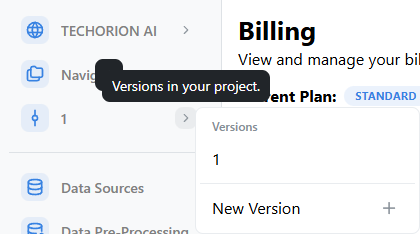
-
Click on the New Version button. A modal will appear.
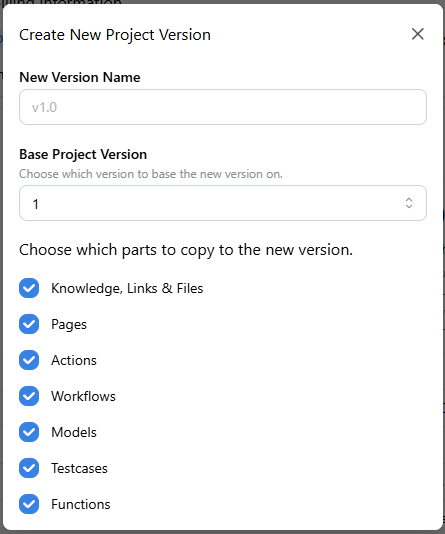
-
Enter the name of the new version.
- By default, the current selected version will be the parent version. This can be changed by selecting a different version from the dropdown.
- You can also copy parts of the current version to the new version using the checkboxes next to them: Knowledge, Links & Files, Pages, Actions, Workflows, Models, Testcases, and Functions.
- If you are copying functions, the actions from that version will also be copied.
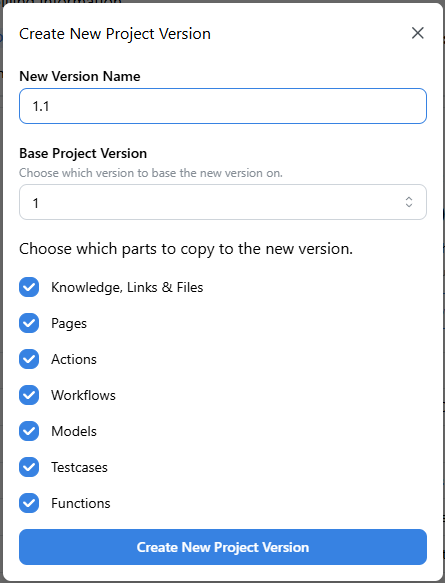
-
Click on the Save button. If you see the success message, you have successfully created a new version.
You can now use the new version in your project.
info
API keys are associated with a specific version of your project. If you create a new version, you will need to create new API keys for the new version.