Managing Your Organization
Invite Users, manage roles, and more. Only admins have authority to manage an organization and its settings.
Invite Users
If you want to invite users to your organization, follow these steps:
-
In the top-left corner of your screen, locate the arrow button next to the name of your organization.
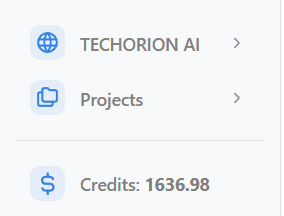
-
Click on the button. The organization select menu will appear.
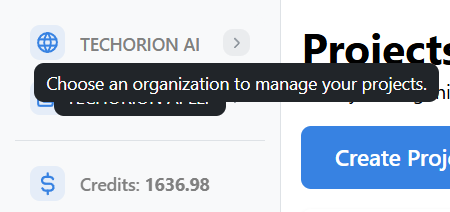
-
Locate the organization in which you want to invite users. Click on the gear icon next to the organization name to open the organization settings.
 note
noteThe gear icon is only visible to admins.
This will open the Organization Settings page.
-
On the Organization Settings page, click on the User Settings button.

This will open the User Settings page.
-
Click on the Invite Users button. This will open the Invite Users page.

-
Enter the email address of the user you want to invite.
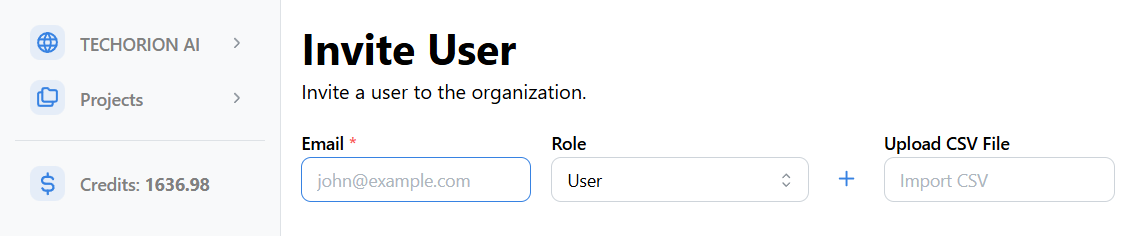
-
Choose the role for the user whose email you entered.
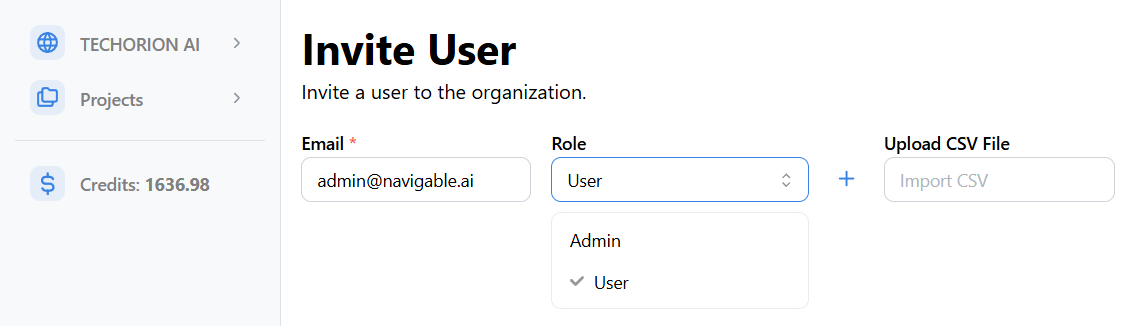
-
Click on the Plus button to add the user to the invite list. The invite list will be visible.
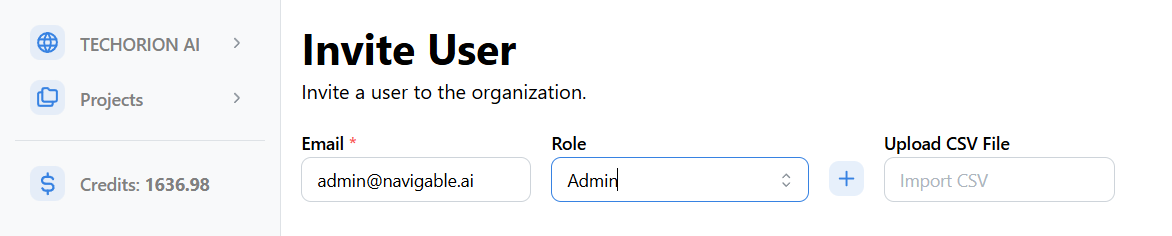
-
You can repeat the process for multiple users. Alternatively, you can upload a CSV file with email and role (optional) columns.
-
Click on the Invite User(s) button.

-
If email invites were sucessfully sent, you will see the success notification.
-
You will be taken back to the User Settings page. You can see the status of the invites on the Pending Invites page. Click on the Pending Invitations button to view the invites and their status.
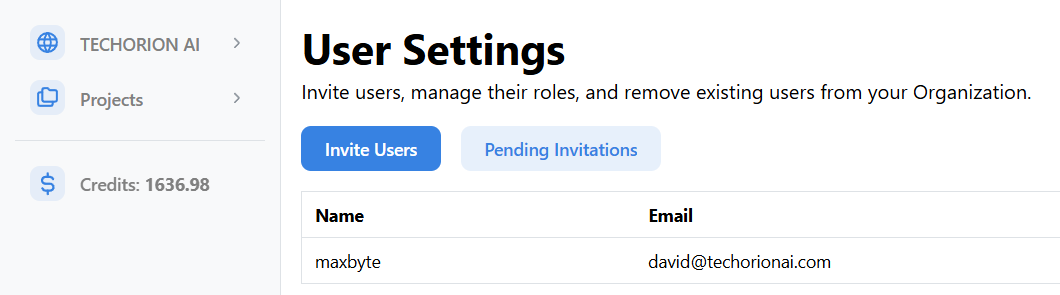
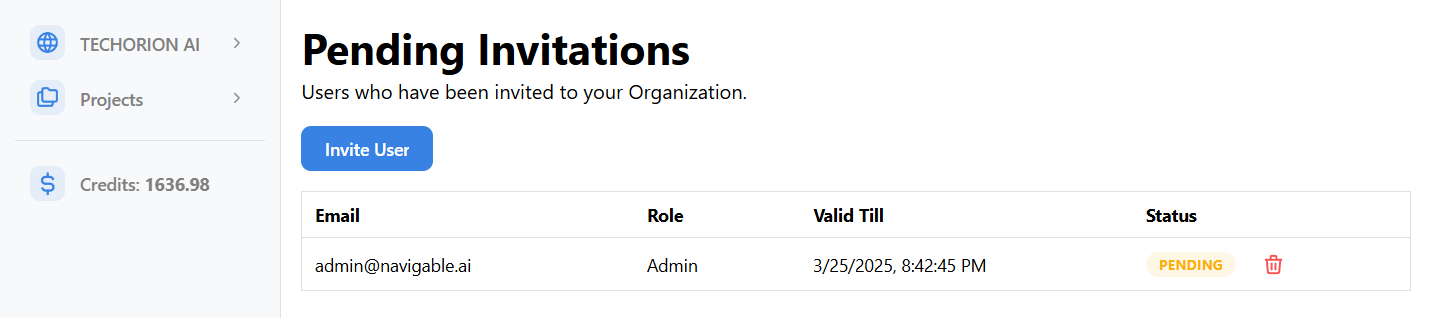 note
noteInvites can be cancelled before the user accepts them. Simply click on the trash icon on the right of any pending invite.