User Access Control
Navigable AI provides user access control features to ensure that only authorized users have access to your project. By default, admins have access to all projects, while other users can be granted access to specific projects based on their access permissions.
For a project, a user can have one of the following access levels:
- None
- Viewer
- Editor
Managing User Access
Only Organization Admins have authority to manage a project and its settings.
To update the access level of a user, follow these steps:
-
Click on the arrow on the Projects button in the top left corner of your screen. The projects dropdown will appear.
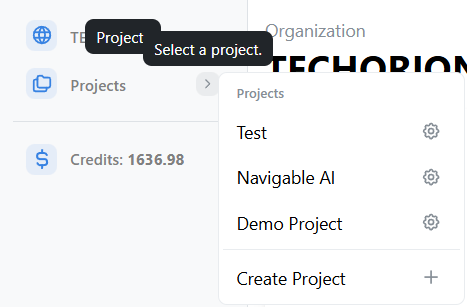
-
Locate your project in the list and click on the gear icon next to the project name to open the project settings.
-
Click on the Access Settings tab. The Access Settings page will open.
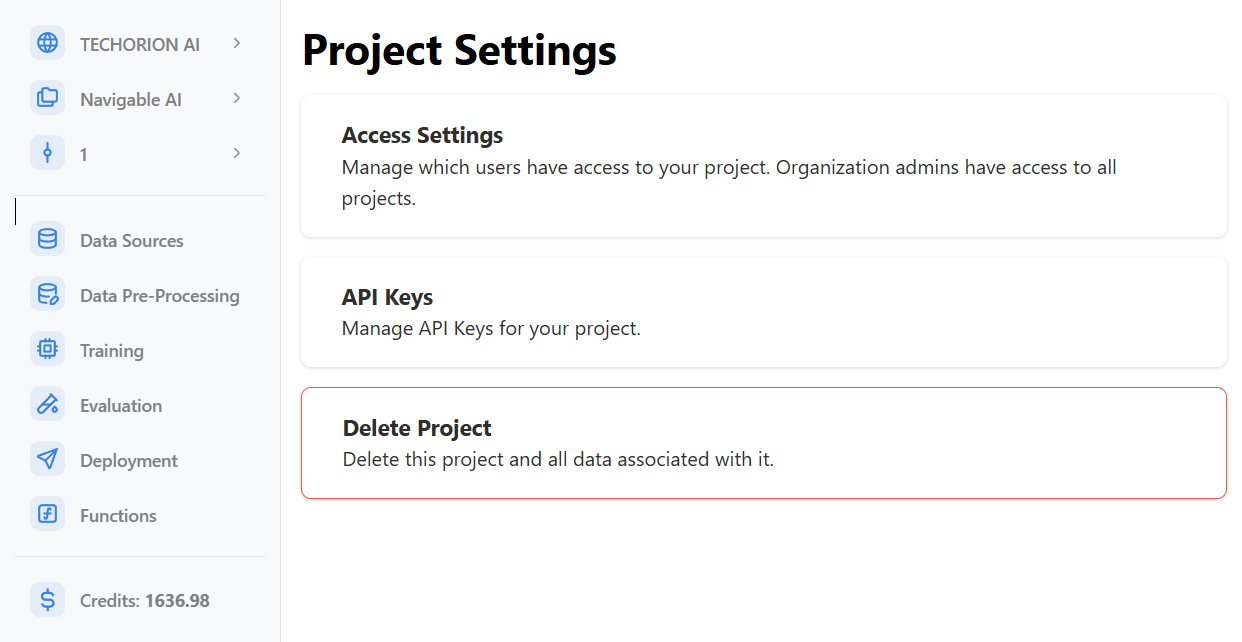
-
You can view the access level of each user in the organization and change it to None, View or Edit using the dropdown menu for each user.
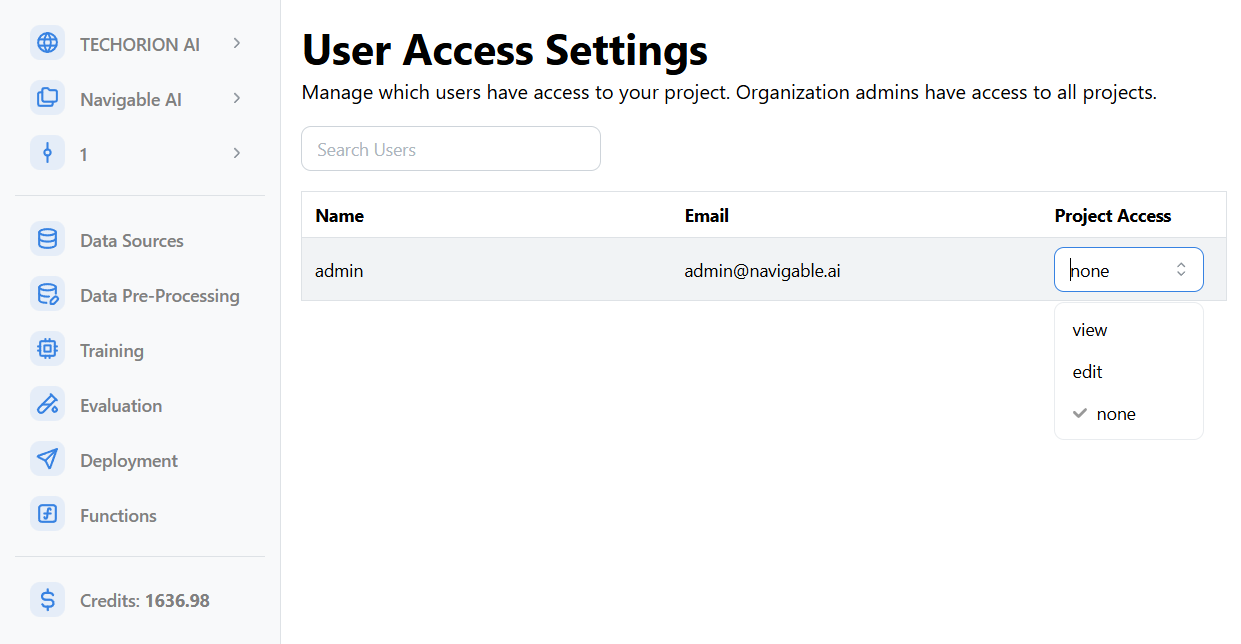
-
After you have edited the access level, click on the Save button, next to the dropdown.
-
If you see the success message, you have successfully updated the access level of the user.